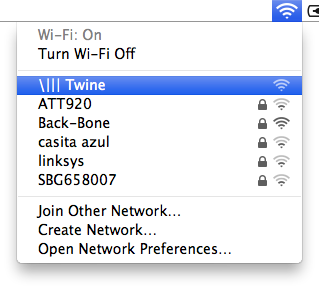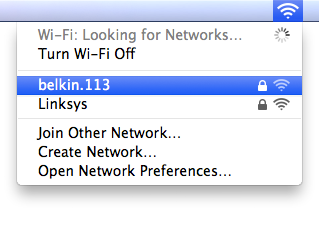Before we begin
Here's how setup will go.
- Follow the prompts (and fight the temptation to refresh the page) to connect to your Twine and tell it how to connect to your WiFi network.
- Next, you'll create a Twine account (if you don't already have one).
- Then you can tell Twine what in your world to watch, and how to notify you when something happens.
Click on the troubleshooting tab below and email us if you get stuck or have any questions!
Already set up?
Go to your dashboard.
Requirements for setting up Twine
-
A computer, tablet or smartphone with
Wi-Fi. (This won't be needed once Twine's up and running.) Please make sure you have temporarily:- disconnected from wired networks
- disabled manually entered DNS servers such as Google Public DNS
- A compatible web browser with Javascript turned on: Chrome, Firefox, or Safari. Internet Explorer is not currently supported, but may work.
-
A Wi-Fi network that is:
- compatible with 802.11b devices (not N-only or 5GHz-only)
- using one of these security methods: WPA or WPA2 Personal, WEP key, open
- not extended or bridged (multiple routers with the same network name)
To connect to a hidden network, you may need a firmware update first. Learn more.
I'm Twine. Let's talk.
step 1
flip me on my back and wait for a

Connect to me
step 2Connect to the
It may take up to a minute for the network to appear. Make sure you disconnect your computer from wired networks, too.
Waiting for you... Success!