Troubleshooting
What's Twine doing right now?
The light on Twine (look for the tiny hole on the back) indicates its general state. Normally, this light will be off. If it's on, this is what that means:

- Solid — setup mode. Go to twinesetup.com to give it a network to connect to. Flip Twine back over to exit.
- Slow pulse — connecting. If Twine connects to your network, the light turns off.
- Three blinks — connection failed. Re-enter your network info at twinesetup.com, or let Twine try again every two hours.
trouble connecting to the network?
First, make sure your batteries are good! Double check that you have the correct network name and password/key, and let's try again.
If your Twine gets stuck in one mode, you can remove the batteries/power for 10 seconds to restart it. Twine will try to connect to the last network you gave it, but if you immediately flip Twine on its back, it will go into setup mode.
operation
Once you're connected, you can go to twine.cc to view your Twine's sensors and to configure it to send you notifications.
questions? problems?
First, check out the support site. If you don't see your problem answered there, email us. Copy and paste into your email anything that appears in the box below: